

Display the alarm limit conditions for the selected channels as a light panel. You can add unlimited Channel Alarm Light gadgets to the Graphics Setup tab with a maximum of 10 alarm lights per gadget window.
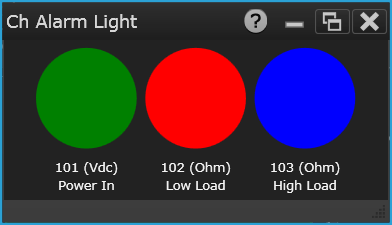
Note: This gadget is available in the Scan Module configuration only. If you have selected the Switch Module configuration on the Instrument Settings tab, this gadget will not be allowed for this module.
Select the desired gadget window (the selected window is highlighted in blue) to display the Properties pane on the right side of the Graphics Setup tab. The available properties vary according to the type of gadget selected.
Caption - Enter the desired title to appear at the top of the current gadget window. You can specify a caption with up to 30 characters including letters, numbers, and special characters.
Select Channels - Select the desired channels to be displayed in the current gadget (the drop-down list is automatically pre-populated with all channels included in the current scan list). You can add up to 10 alarm lights per gadget window.
Color - Select the label (text) color, and each of the alarm limit conditions (No Alarm, High Alarm Limit, Low Alarm Limit, Within Range, Delta Stabilize, and Delta Destabilize).
Update After Every N Seconds - Enter the desired interval, in seconds, between display updates to the current gadget. Select an interval between 1 second and 4900 seconds. Select "Auto" to update the display as quickly as possible based on the current instrument settings.
Copy Image to Clipboard - Export a screen shot of the selected display gadget to the Windows clipboard.
Right-click anywhere on the Channel Alarm Light window to display the below:
Copy Image to Clipboard - Export a screen shot of the selected display gadget to the Windows clipboard.